Discord Date Format Helper
Discord Date Format Helper tools assist in creating timestamps that are easily readable within Discord. These tools allow users to input a specific date and time, then generate a formatted timestamp string that can be pasted directly into Discord. The resulting timestamps automatically adjust to each user's local time, which improves clarity and prevents confusion in servers with members from different time zones.
The purpose of a Discord Date Format Helper is to simplify the process of creating effective, localized time references for announcements, events, or other important information within Discord. Without such a tool, creating properly formatted timestamps can be complicated and time-consuming, requiring users to manually calculate Unix timestamps and format them correctly. This helper removes those barriers, which saves time and makes communication more accessible.
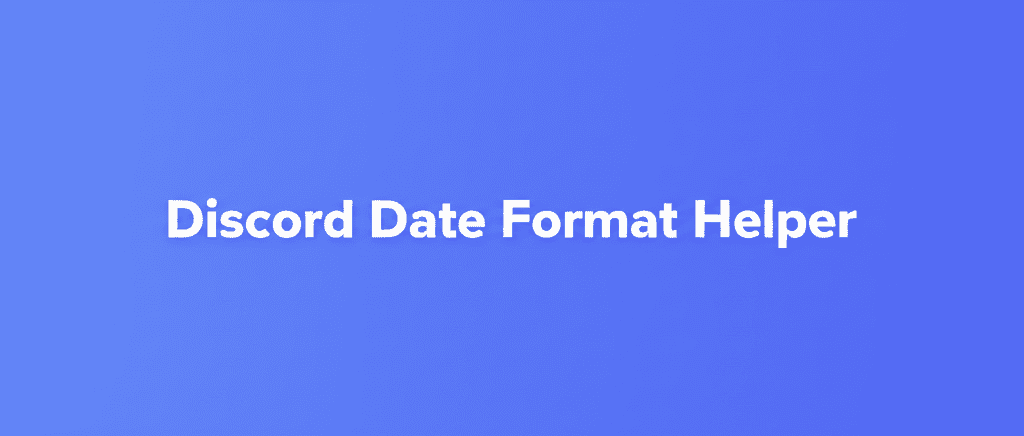
Discord Date Format Helper Calculator
Use this Discord Date Format Helper calculator to generate the required date and time formats for Discord. Simply input the date and time and click on the "Calculate" button to get the formatted output.
Discord Date Format Helper: How It Works
A Discord Date Format Helper streamlines the process of creating timestamps for Discord, allowing users to communicate dates and times effectively. It generally accepts a date and time as input, then converts this information into a specific format recognizable by Discord. This format allows Discord to display the time in each user's local time zone, which reduces confusion across different regions.
The tool typically uses the Unix timestamp as the basis for its calculations. A Unix timestamp is the number of seconds that have elapsed since January 1, 1970, at 00:00:00 Coordinated Universal Time (UTC). By converting the provided date and time into this format, the helper can then generate the appropriate Discord timestamp syntax, which begins with <t:, followed by the timestamp, a format code, and a closing >. Different format codes determine how the date and time are displayed.
Input Date and Time
The first step is to provide the date and time you want to convert into a Discord timestamp. Most helpers offer fields for the year, month, day, hour, and minute. Make sure to enter the correct values, as any errors here will result in an incorrect timestamp. This input is the foundation for generating an accurate and useful timestamp.
Convert to Unix Timestamp
Once the date and time are entered, the helper converts them into a Unix timestamp. This conversion involves calculating the number of seconds between the entered date and January 1, 1970, UTC. This Unix timestamp is a numerical representation of the time, which is essential for Discord to properly format the time for different users.
You can easily use Discord Unix Timestamp to determine actual unix timestamp
Generate Discord Timestamp Code
After obtaining the Unix timestamp, the tool generates the specific code that Discord recognizes. This code consists of <t:, the Unix timestamp, a formatting style code, and >. The formatting style code determines how the date and time will be displayed in Discord. For example, <t:1672531200:d> displays the date in a short format, while <t:1672531200:D> shows a longer, more descriptive date.
Copy and Paste into Discord
The final step involves copying the generated timestamp code and pasting it into your Discord message. Discord automatically interprets this code and displays the date and time in each user's local time zone, according to the chosen format. This ensures clear and consistent communication of time-sensitive information, regardless of where your server members are located.
Understanding Discord Timestamp Formats
Discord timestamps allow you to display dates and times in a user-friendly format that automatically adjusts to each viewer's local time zone. These timestamps are generated using a specific syntax that includes a Unix timestamp and a formatting code. The formatting code dictates how the date and time are presented, offering options for both concise and detailed displays.
Using these formats effectively can significantly improve communication within your Discord server, especially when coordinating events or sharing time-sensitive information. Properly formatted timestamps eliminate confusion and ensure that all members, regardless of their location, can easily understand the timing of events and announcements. There are a bunch of Discord Time Embed formats availble to use. Let's explore the available formatting options:
Available Formatting Options
Discord supports several formatting options for timestamps, each represented by a different code. Here's a breakdown of the most commonly used formats:
t(Short Time): Displays the time in a short format (e.g., 8:20 PM).T(Long Time): Displays the time with seconds (e.g., 8:20:30 PM).d(Short Date): Shows the date in a short format (e.g., 12/31/2023).D(Long Date): Displays the date in a longer format with the day of the week (e.g., December 31, 2023).f(Short Date/Time): Combines a short date and time (e.g., December 31, 2023 8:20 PM).F(Long Date/Time): Combines a long date and time (e.g., December 31, 2023 at 8:20 PM).R(Relative Time): Displays the time relative to the present (e.g., in 2 hours).
Practical Examples
To illustrate how these formats work, consider the Unix timestamp 1672531200, which corresponds to January 1, 2023, at 12:00 AM UTC. Here's how each format would display this time:
<t:1672531200:t>: 12:00 AM<t:1672531200:T>: 12:00:00 AM<t:1672531200:d>: 01/01/2023<t:1672531200:D>: January 1, 2023<t:1672531200:f>: January 1, 2023 12:00 AM<t:1672531200:F>: January 1, 2023 at 12:00 AM<t:1672531200:R>: 1/1/2023 (relative to the current time)
Choosing the Right Format
Selecting the appropriate format depends on the context and the amount of detail you want to provide. For quick time checks, the short time format (t) is ideal. If you need to be precise, the long time format (T) with seconds is more suitable. For general date announcements, the short (d) or long (D) date formats work well. When specifying both date and time, the short (f) or long (F) date/time formats are useful. The relative time format (R) is excellent for indicating how far in the future or past an event is.
Benefits of Using a Discord Date Format Helper
Using a Discord Date Format Helper offers several advantages for server administrators and members alike. These tools simplify the process of creating and sharing accurate time-related information, which enhances communication and coordination. By automatically converting dates and times into the correct format, these helpers eliminate the need for manual calculations and formatting, which saves time and reduces errors.
Moreover, the automatic time zone conversion ensures that everyone in the server sees the correct time, regardless of their location. This is particularly beneficial for international communities where members are spread across multiple time zones. By using a Date Format Helper, you can create a more inclusive and efficient communication environment within your Discord server.
Improved Clarity
One of the main benefits is improved clarity in scheduling and announcements. By using a Date Format Helper, you ensure that all members see the dates and times displayed in their local time zone. This eliminates confusion and prevents missed events due to misinterpretations of time.
Time Savings
Manually converting dates and times into the correct format for Discord can be a time-consuming process. A Date Format Helper automates this task, which saves you time and effort. This is particularly useful for server administrators who frequently need to post announcements or schedule events.
Accurate Time Zone Conversion
Discord servers often have members from various time zones. A Date Format Helper automatically converts times to each user's local time zone, ensuring that everyone sees the correct time. This helps avoid scheduling conflicts and ensures that all members are aware of the correct timing for events and announcements.
Enhanced User Experience
Using a Date Format Helper enhances the overall user experience in your Discord server. By providing clear and accurate time information, you create a more user-friendly environment. This can lead to increased engagement and satisfaction among your server members.
Error Reduction
Manually calculating and formatting dates and times can lead to errors, especially when dealing with different time zones. A Date Format Helper reduces the risk of errors by automating the process. This ensures that the information you share is accurate and reliable.
Use Cases for Discord Date Format Helper
A Discord Date Format Helper can be used in many scenarios to enhance communication and organization within a Discord server. From scheduling events to posting announcements, these tools ensure that all members receive accurate and localized time information. Understanding these use cases can help you leverage the full potential of a Date Format Helper in your community.
Here are some common and effective ways to use a Discord Date Format Helper to improve your server's functionality and member experience:
Scheduling Events
One of the most common use cases is scheduling events. Whether it's a gaming session, a community meeting, or a special announcement, using a Date Format Helper ensures that all members know the exact time in their local time zone. This is crucial for maximizing attendance and participation.
Announcements
When making important announcements, it's important to provide clear and accurate time information. A Date Format Helper allows you to include timestamps that automatically adjust to each member's time zone. This eliminates confusion and ensures that everyone is aware of the timing of the announcement.
Timed Reminders
Setting timed reminders is another excellent use case. By using a Date Format Helper to create timestamps for reminders, you can ensure that members receive notifications at the correct time in their local time zone. This is useful for reminding people about upcoming events, deadlines, or other important tasks.
Birthday Celebrations
Celebrating birthdays is a great way to build community spirit. Using a Date Format Helper to announce birthdays ensures that all members know when the celebration will begin in their local time zone. This helps create a more inclusive and engaging environment.
Server Maintenance Notifications
If you need to schedule server maintenance, it's important to notify members in advance. A Date Format Helper allows you to provide timestamps for the start and end of the maintenance period, ensuring that everyone knows when the server will be unavailable and when it will be back online.
Frequently Asked Questions
This section addresses common questions about using a Discord Date Format Helper. These FAQs provide clarification on how the tool works, its benefits, and how to troubleshoot common issues. This information helps users effectively utilize the Date Format Helper to enhance communication and organization within their Discord servers.
Read on for details about Discord timestamp formats and frequently asked questions.
What is Discord Date Format Helper?
A Discord Date Format Helper is a tool that simplifies the creation of timestamps for use in Discord. It converts a specified date and time into a format that Discord recognizes and displays in each user's local time zone. This eliminates confusion about time differences and ensures that everyone in the server sees the correct time.
Why use a Date Format Helper?
Using a Date Format Helper improves clarity, saves time, and reduces errors when scheduling events or making announcements in a Discord server. It ensures that all members, regardless of their location, understand the timing of events and receive accurate time information. This is particularly beneficial for international communities with members spread across multiple time zones.
How does the Date Format Helper work?
The Date Format Helper typically takes a date and time as input, converts it into a Unix timestamp, and then generates the appropriate Discord timestamp syntax. This syntax includes the <t: tag, the Unix timestamp, a formatting code, and the closing > tag. Discord then interprets this code and displays the date and time in each user's local time zone, according to the specified format.
What are the different timestamp formats available in Discord?
Discord supports several timestamp formats, including short time (t), long time (T), short date (d), long date (D), short date/time (f), long date/time (F), and relative time (R). Each format displays the date and time in a different way, allowing you to choose the most appropriate format for your needs.
Can I use the Date Format Helper for recurring events?
Yes, you can use the Date Format Helper for recurring events by generating timestamps for each instance of the event. Simply input the date and time for each occurrence and create a new timestamp for each one. This ensures that members receive accurate time information for all instances of the recurring event.
What if the timestamp is not displaying correctly in Discord?
If the timestamp is not displaying correctly, check that you have entered the date and time correctly into the Date Format Helper. Also, make sure that you have copied the generated timestamp code correctly and pasted it into Discord without any modifications. If the problem persists, try using a different timestamp format or consult the Date Format Helper's documentation for further assistance.