Discord Time Embed Generator
Discord Time Embed Generator is a tool that lets you create dynamic timestamps for Discord messages. This tool helps users to present dates and times in a user-friendly way, automatically adjusting to each viewer's local time. Using such a generator can significantly improve the clarity and engagement of your Discord communications.
The process of creating these timestamps often involves converting a specific date and time into a Unix timestamp, then formatting it using Discord's special syntax. Instead of manually performing these steps, a Discord Time Embed Generator automates the entire process. This ensures accuracy and saves time, especially when dealing with multiple time-sensitive announcements or events.
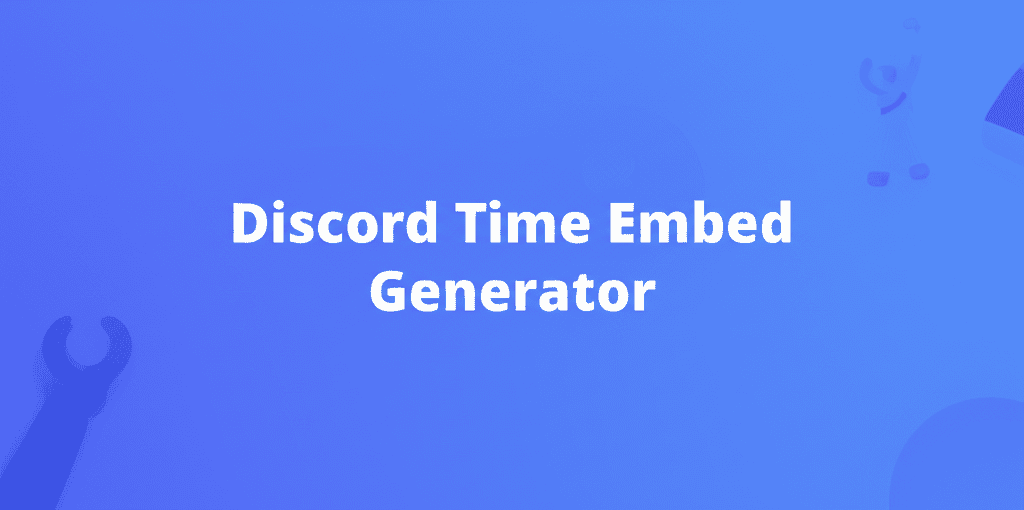
Discord Time Embed Generator
Result:
Discord Time Embed Generator: How it Works
The Discord Time Embed Generator simplifies timestamp creation by providing an intuitive interface. It works by first collecting date and time inputs from the user, such as year, month, day, hour, and minute. These inputs are then converted into a Unix timestamp, which represents the number of seconds that have elapsed since January 1, 1970. Finally, the generator formats this timestamp into a Discord-compatible code block, which you can copy and paste directly into your Discord messages. This ensures that the time is displayed correctly for all users, regardless of their time zone.
Specifically, the tool takes numerical inputs for the year, month, day, hour, and minute, then uses JavaScript to create a Date object. After that, the getTime() method is used to derive the milliseconds since the Unix epoch. The resulting value is divided by 1000 to convert it into seconds, and it is rounded down to ensure an integer value. Then, this becomes part of the Discord Date Format, embedded within the necessary `<t:>` tags.
| Step | Description |
|---|---|
| 1. Input Date and Time | Enter the desired year, month, day, hour, and minute into the respective fields. |
| 2. Convert to Unix Timestamp | The tool converts your provided date and time into a Unix timestamp (seconds since January 1, 1970). |
| 3. Generate Discord Code |
The Unix timestamp is then formatted into Discord's timestamp syntax: <t:timestamp:format>.
|
| 4. Copy and Paste | Copy the generated code and paste it directly into your Discord message. |
Benefits of Using a Discord Time Embed Generator
A prime advantage is the consistent presentation of time across different time zones. Instead of manually calculating time differences, the generator provides a dynamic timestamp that automatically adjusts based on each user's local time. This eliminates confusion and ensures everyone sees the correct time, which is useful for coordinating events or announcements.
A generator also saves time and reduces the chance of errors. Manually converting dates and times to Unix timestamps and formatting them for Discord can be time-consuming and prone to mistakes. The tool automates this process, making it easier to create accurate timestamps quickly.
-
Time Zone Agnostic:
Timestamps automatically adjust to each user's local time, which prevents confusion.
-
Accuracy:
Reduces the chance of manual conversion errors, ensuring accurate time representation.
-
Efficiency:
Speeds up the process of creating and formatting timestamps for Discord messages.
-
Enhanced Communication:
Promotes clear and effective communication in Discord servers.
-
User-Friendly:
Easy to use, even for those without technical expertise.
How to Use the Discord Time Embed Generator
Using the Discord Time Embed Generator is simple. First, enter the desired date and time into the provided fields, which include year, month, day, hour, and minute. Once you have entered these values, the generator will automatically convert them into a Unix timestamp and format it into the correct Discord syntax. Copy the generated code and paste it into your Discord message. When the message is sent, Discord will display the time in a format that is localized to each user's time zone.
Before sending, test the timestamp in a private channel or test server to confirm it displays correctly. Some formats may appear differently based on user settings or Discord updates, so testing ensures that the time is represented as expected.
-
Enter Date and Time:
Input the specific date and time for your timestamp.
-
Generate Code:
Click the "Generate" button to create the Discord timestamp code.
-
Copy Code:
Copy the generated code to your clipboard.
-
Paste into Discord:
Paste the code into your Discord message.
-
Send and Verify:
Send the message and check that the timestamp appears correctly.
Different Time Formats for Discord Embeds
Discord supports several time formats for embeds, allowing you to display timestamps in various ways. The default format displays both the date and time. However, you can customize the format to show only the date, only the time, or a relative time (e.g., "in 2 hours"). To specify the format, you use different format specifiers in the timestamp code. For example, <t:1622505600:D> displays the date, while <t:1622505600:t> displays the time. Understanding these formats lets you present time-sensitive information in a way that best suits your needs.
Another factor to consider is the use of relative timestamps, which show how much time has passed or will pass relative to the current time. These are especially good for indicating upcoming events or deadlines. Experiment with different formats to see which one works best for your communication style.
| Format Specifier | Description | Example | Output |
|---|---|---|---|
t |
Short Time | <t:1622505600:t> |
3:00 PM |
T |
Long Time | <t:1622505600:T> |
3:00:00 PM |
d |
Short Date | <t:1622505600:d> |
6/1/2021 |
D |
Long Date | <t:1622505600:D> |
June 1, 2021 |
f |
Short Date/Time | <t:1622505600:f> |
June 1, 2021 3:00 PM |
F |
Long Date/Time | <t:1622505600:F> |
Tuesday, June 1, 2021 3:00 PM |
R |
Relative Time | <t:1622505600:R> |
2 years ago |
Use Cases for Discord Time Embeds
Discord time embeds are versatile and useful in many scenarios. For event announcements, they ensure that all members see the event time adjusted to their local time zones, simplifying coordination. This is particularly helpful for servers with an international membership. Similarly, for indicating deadlines, time embeds provide a clear, localized view of when tasks need to be completed, reducing confusion.
They can also be used to show the duration of an event or maintenance period. By using two timestamps, one for the start and one for the end, you can clearly communicate the time frame to your community. Consider different use cases to maximize the effectiveness of time embeds in your Discord server.
-
Event Announcements:
Display event times in users' local time zones.
-
Deadline Reminders:
Clearly indicate task completion deadlines for all members.
-
Maintenance Schedules:
Inform users about maintenance periods with start and end times.
-
Recurring Events:
Set up recurring events with dynamic, localized time displays.
-
Countdown Timers:
Integrate with countdown timers for special events or promotions via Discord Dynamic Time.
Frequently Asked Questions
This section addresses common questions about the Discord Time Embed Generator. It aims to provide clear, concise information to help you better understand and use the tool. Each question is answered with practical advice and examples to enhance your experience.
What is Discord Time Embed Generator?
The Discord Time Embed Generator is a tool designed to create dynamic timestamps for Discord messages. These timestamps automatically adjust to the viewer's local time zone, ensuring that everyone sees the correct time, regardless of their location. It simplifies the process of converting dates and times into a format that Discord can interpret, saving time and effort.
How do I use the Discord Time Embed Generator?
Using the generator involves entering the specific date and time you want to display in your Discord message. The tool then converts this input into a Discord-compatible timestamp code. You copy this code and paste it directly into your Discord message. When the message is sent, Discord will render the timestamp in the viewer's local time zone.
What time formats does Discord support?
Discord supports various time formats, allowing you to customize how the timestamp is displayed. These formats include short time, long time, short date, long date, short date/time, long date/time, and relative time. The relative time format, indicated by "R", shows how long ago or how far in the future the specified time is (e.g., "in 2 hours" or "1 week ago").
Can I use the generator for recurring events?
Yes, you can use the generator for recurring events by creating a timestamp for each instance of the event. While the generator itself does not automate the creation of multiple timestamps, you can easily create a new timestamp for each event occurrence. Then, schedule these messages using Discord bots or server settings to ensure consistent, localized time displays.
Why are time embeds useful in Discord?
Time embeds are useful because they eliminate time zone confusion in Discord servers, especially those with international members. By displaying times that automatically adjust to each user's local time, they ensure everyone is on the same page. This is particularly helpful for coordinating events, setting deadlines, and making announcements where time is a factor.
What if the timestamp doesn't display correctly?
If a timestamp doesn't display correctly, first, verify that you have copied the code accurately from the generator into your Discord message. Also, check that the date and time entered into the generator are correct. Finally, ensure that you are using a supported time format specifier (e.g., "D", "t", "R"). If problems persist, test the timestamp in a private channel or test server to identify any formatting issues.